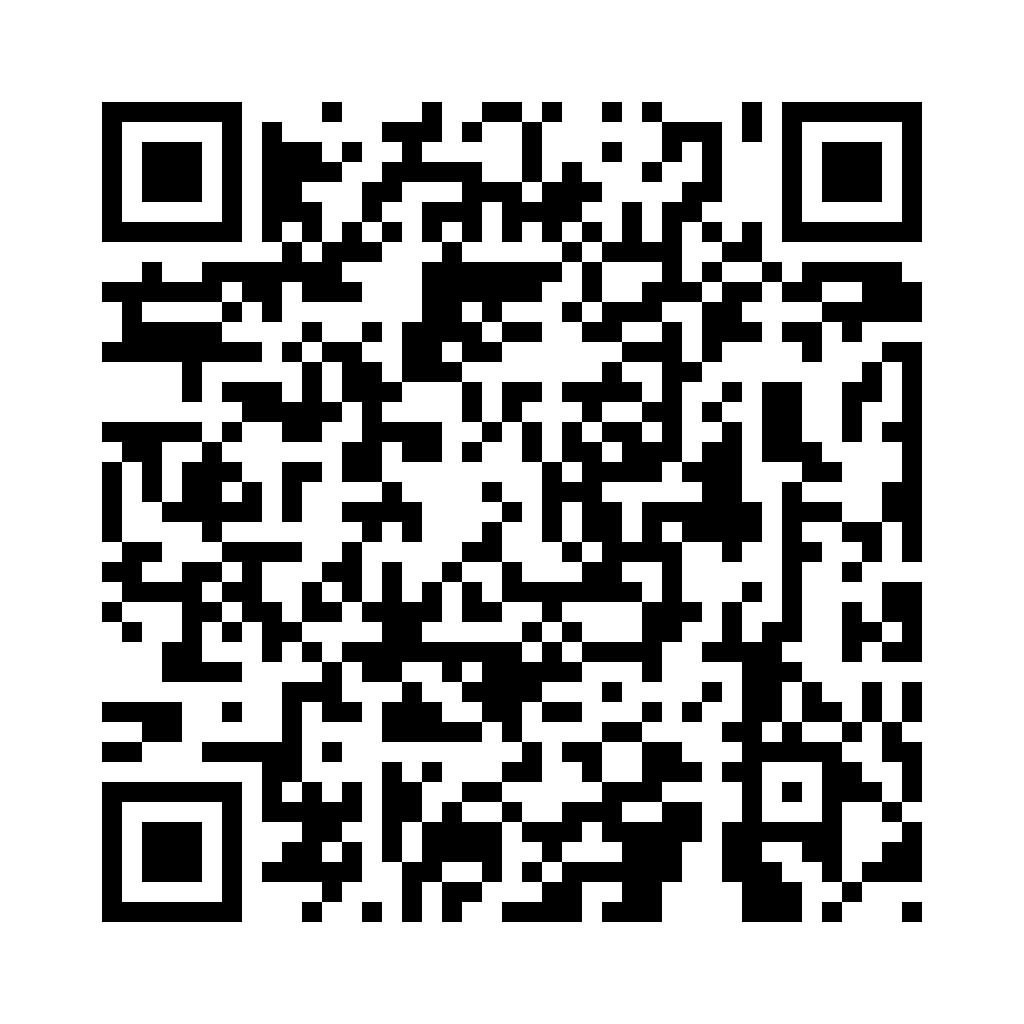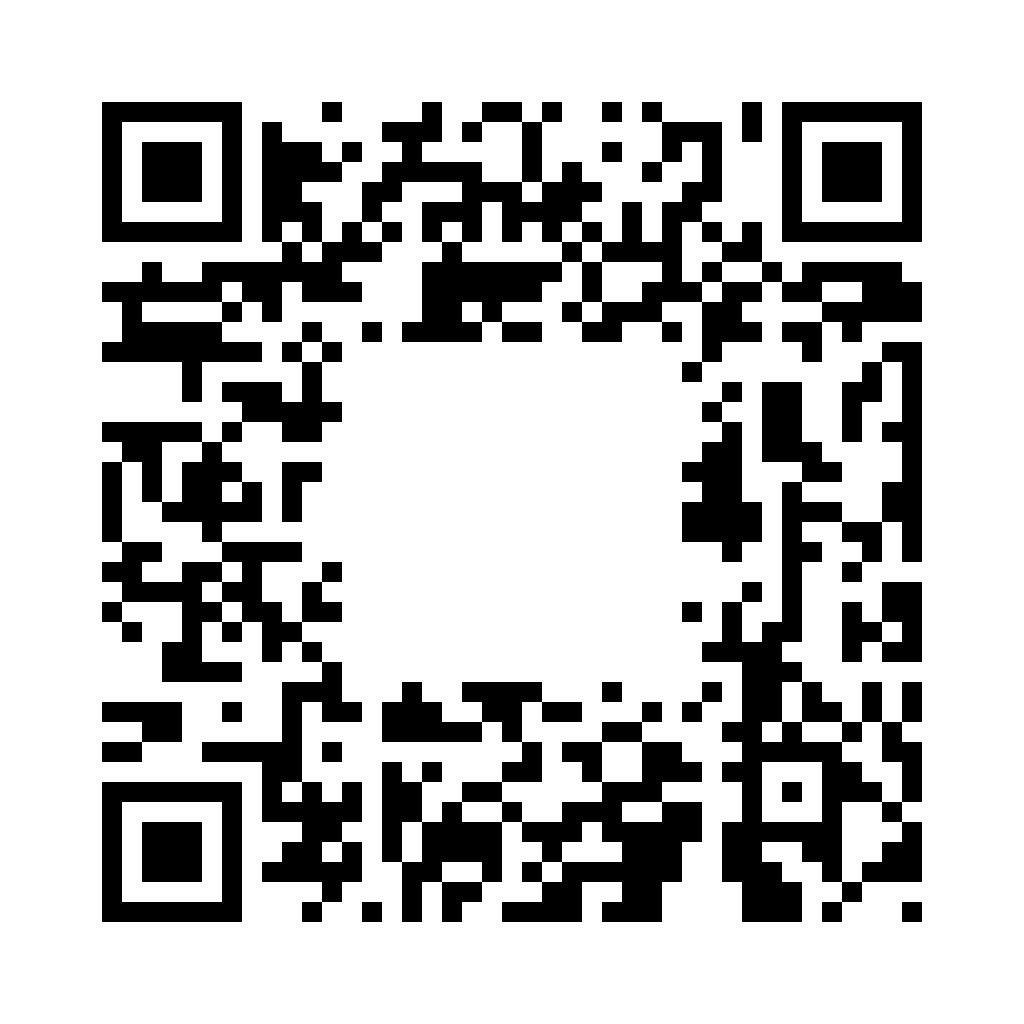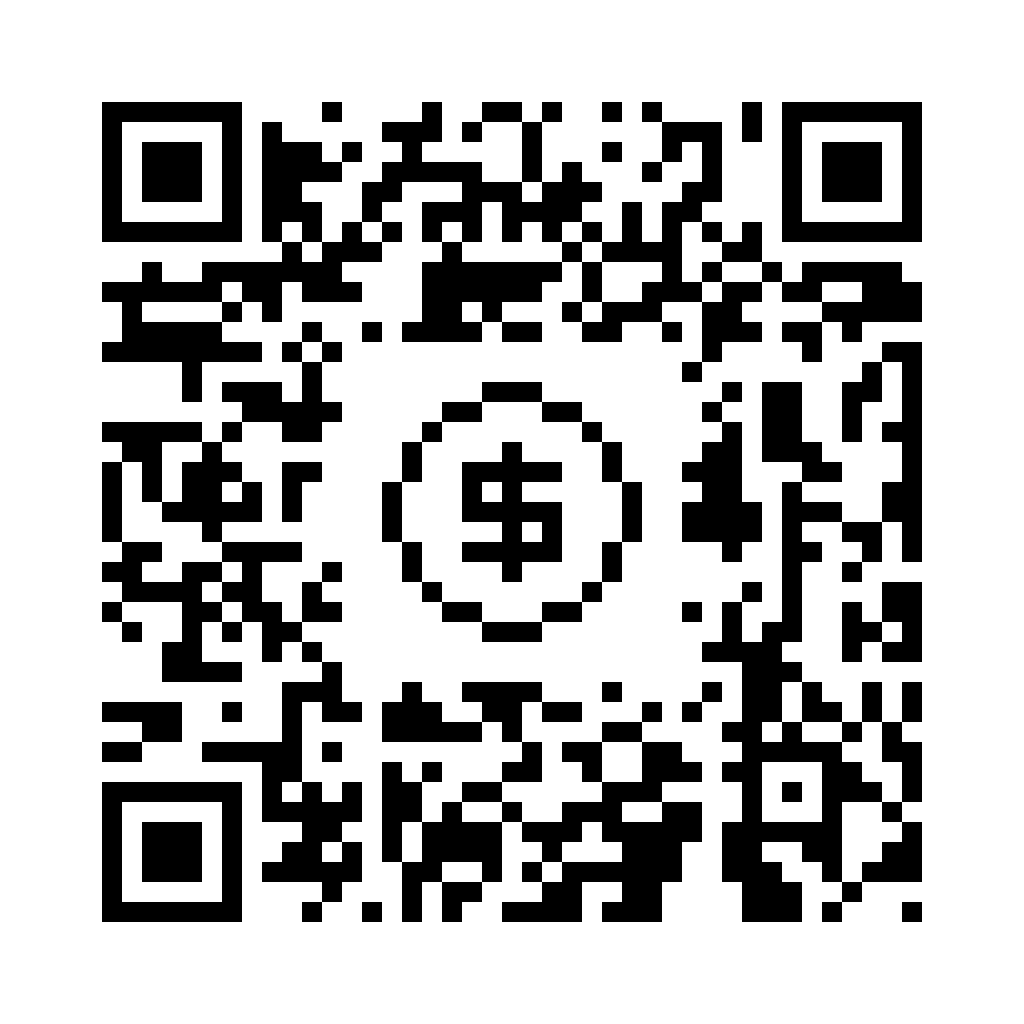Universal Links
Teak’s Universal Links are URLs that take players to the game. They can launch the game on mobile devices and can have attached rewards for the player. These are useful for community building, social posts, customer support, and more.
When you create a Link, a URL is generated. This URL can have a Reward attached and can be clicked by a max number of players — which you specify.
Link Creation
Links are a straightforward way to bring people into your game. Using Teak Links for existing players provides a great way to track and incentivize them. Creating links with or without Rewards is quick and easy. Plus, you can even use Deep Linking to drop them wherever you want.
Setting Up Links
-
On the left rail select "Links"
-
Click "Create a New Link"
-
Give the Link a name and optional description and tags
-
Add platform tags for the social site where you will share the link (Optional)
-
Add a date tag for the day the link will be shared (Optional)
-
-
If you want to incentivize the link, add a Reward Bundle (Creating Reward Bundles)
-
Control the behavior of the Link using optional Deep Links or out of game URLs
By default, when a player clicks a link, your game will launch as if they opened the app. After the normal start-up process, they will be Rewarded, if applicable. If you have Deep Linking routes set up, your player will be taken directly to the screen in the game you have linked to.
New players on mobile devices who click a link will be routed to the appropriate App Store to install the app. They should be able to go back and collect the Link Reward after successfully loading into the game.
| Teak tries to route new players (who do not have the game installed) directly to the app store. But in some cases, new players will be shown a landing page when they first click the link. The landing page will have a link to the game in the app store. |
Link Options
Links are useful and flexible, here’s a run down of all available options for creating links.
Platform & Date Tags
Staying consistent is key to managing all the links you create. It’s a good idea to establish a uniform naming convention across your entire team and use these tags to keep everything organized.
- Platform Tags
-
For reporting purposes, it’s useful to tag your links with the social platform they will be shared on. This makes it easier to group by platform and compare performance by social network.
You can create multiple links simultaneously by selecting multiple platform tags. This will generate a separate link for each selected tag, with the platform name appended at the end of each link.
Note that each link created will only have one tag, and when editing a link, only one platform tag can be applied.
- Date Tag
-
Select the date the link will be shared. This is useful for finding the link when you need to share it, as well as for filtering by share date when building your reports.
You can search for dates using the YYYY-MM-DD format (aka: 2025-01-31) in the Link list.
| You can filter your Links by clicking on the tags shown in on the Links list page, or by using the filter dropdown menu. |
Reward Bundle
Incentivized links get more clicks than non-rewarded links. So, adding a Reward Bundle to your link is highly recommended.
- Standard
-
Rewards on Standard Links can be redeemed by any number of players, up to the limit you set (see "Limit Total Claims" below). Each player can only redeem the link once.
This is ideal for posting in community forums and other places where many players will see the link.
- Single Use
-
Rewards on Single Use links may only be redeemed by one player. This prevents the sharing of high-value links among multiple users.
These links are ideal for one-on-one interactions like customer support, social media messaging, or creating lists for distribution through third-party systems.
After creating the Link, you’ll have an option to "Generate Bulk". From there you may generate a specific number of individual links to be exported to a CSV file. Each unique URL is single-use and may only be claimed once.
| You do not need links for sending email through Teak, emails use their own single use links automatically. |
Limits
Sometimes you have a promotion to good to give away forever.
- Offer Expires
-
Choose a date when the reward will expire. Useful when you have time sensitive promotions or you want to make sure that old links don’t stick around
- Limit Total Claims
-
Set a maximum number of players that can claim the reward. This is ideal for controlling the reach of special promotions or exclusive offers.
Link Destination
Controls where the player is taken after a click or tap on a Link.
- Game Launch
-
Taps and clicks on the shared link will attempt to launch the game, and any associated rewards will be granted.
If the game is not installed on mobile devices, the player will be taken to the game listing in the appropriate app store for that device. (The app store link is based on the iTunes Product ID or Android Package Name configured in the game settings.)
If the shared link is clicked on a desktop device, the player will be taken to the Desktop Game URL set in the game settings.
- Game Deep Link
-
Direct players to a specific location in your game with a Deep Link route.
When the player taps the shared link, the game will launch if it is installed on the device. But, instead of beginning at the default screen, players start their session in another location in the game, such as their inbox, a store, or a specific moment in their progression, and any associated rewards will be granted.
To use Deep Links, your team needs to integrate Teak’s Deep Linking. It’s best practice to confirm with a developer what routes and values are available.
- Out of Game URL
-
Link to an out of game destination with a web URL (e.g.
https://example.com/).When the player taps the shared link on Android or iOS, the game will launch and then open the default browser to the URL. Any associated rewards will be granted before the browser is opened. When the player clicks the email link on Desktop the game will launch, but the player will not be redirected to the Out of Game URL due to browser security restrictions.
This behavior can be overridden with Skip Game Open.
Skip Game Open
There is an option to skip the game open when opening an Out of Game URL.
When this option is enabled, the game will not be opened when the shared link is tapped or clicked on any platform. Instead, the player will be taken directly to the configured URL. Rewards cannot be granted when the game open is skipped. Clicks will be tracked, and if a player opens the game on the same device within an hour of click, they will be tracked as a Returning User for the Link.
QR Codes
All Links created in Teak come with QR codes for you to share. Depending on the configuration of the Link, Teak will provide two or three different QR code variants.
You can view the QR codes for a Link after it is created or by selecting View URL from the dropdown by the Link. From the View URL modal you can click the Download QR Codes button to download full resolution versions of the QR codes. Or you can right click the displayed QR code and select Save Image As… to download that specific variant in full resolution.
You can also download full resolution versions of the QR codes for a Link by selecting Download QR Codes from the dropdown menu by the Link.