iOS Push Credentials for Unity
Unity can not shield us from all the platform specific setup requirements. First up, we’ll need to get keys from Apple to enable push on iOS.
Apple Push Notification Service (APNs) Guide
In order to send notifications to your game on iOS, Teak needs a .p8 Key from your Apple Developer Team with Apple Push Notification service (APNs) enabled. This guide will walk through creating, and uploading, an Apple Developer Team key to Teak.
You will need:
-
An account on the Apple Developer Site with Administrator permissions
-
An account on Teak with access to your game
-
Access to the exisiting .p8 Key for your Developer Team, (if one has already been created)
|
Two Key Limit Each Apple Developer Team may only have two Keys with Apple Push Notification service (APNs) enabled. You may use the same Key for multiple games and push notification providers. Do not revoke existing keys in your account unless you can confirm that they are not in active use. |
Create the .p8 Key
-
Navigate to the Keys list on your Apple Developer account.
-
Click the plus sign next to "Keys" to bring up new key registration.
-
Give your new Key a name to indicate how it is being used, for example
TeakPushKey -
Check the box to enable Apple Push Notifications service (APNs)
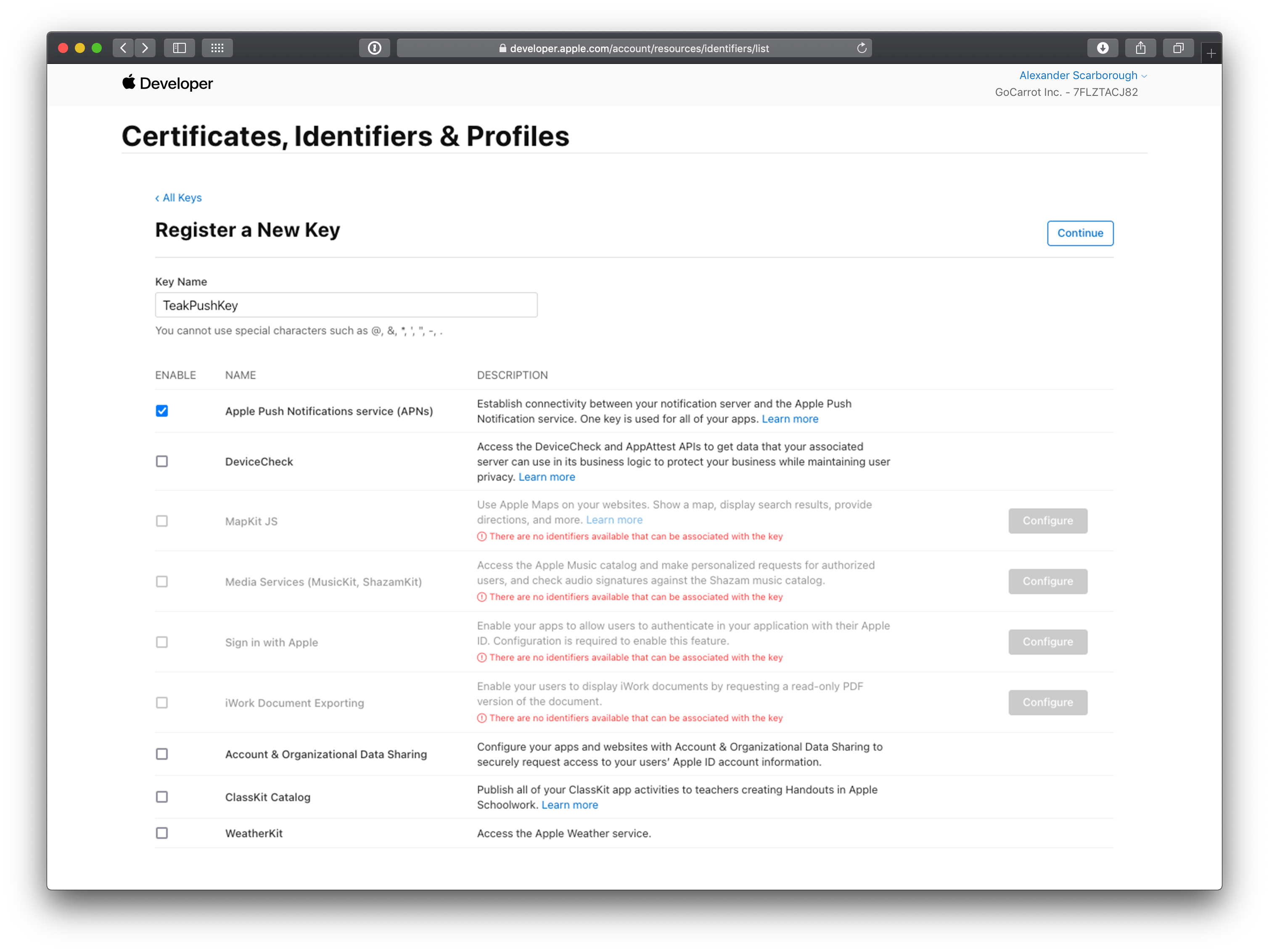
If the Apple Developer Team already has two Keys with Apple Push Notification service (APNs) enabled, you will be unable to create a new key.
You must consult with your team and existing uses of Apple Developer Team keys to either use an existing Key with Teak or to identify a Key that may be revoked so that you can create a new Key.
-
Click on Continue to verify key settings.
-
On the confirmation page confirm that the Key Name is correct and that Apple Push Notification service (APNs) is enabled.
-
Click on Register to create the key.
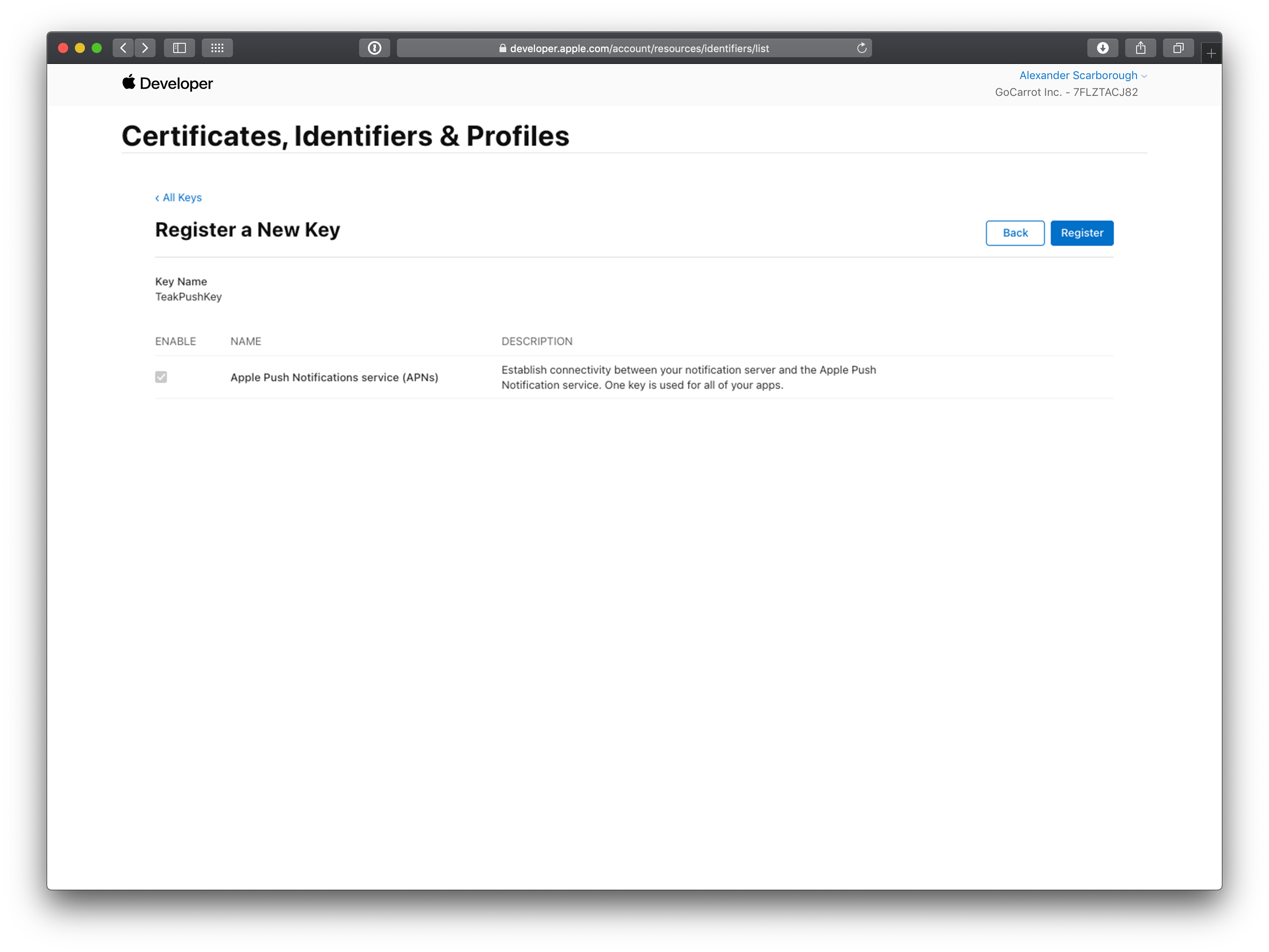
-
Click on Download to download the key.
Your Team may only download the key once.
If you are not prepared to save the key in a safe location or upload it to Teak, stop here. Coordinate with your team to store the key for future use.
If you have multiple games in a single Apple Developer Team, each game will need a copy of the key you just created.
-
Save the key to a location where other members of your or company team may access it.
This key can be used for other games, so ensure that the key is saved to a location where developers on other games may access it.
Uploading to Teak
Now that the Apple Developer Team key is saved, we just have to add it to Teak!
-
In the Teak Dashboard, navigate to for your game, and click Setup .p8 Key Authentication.
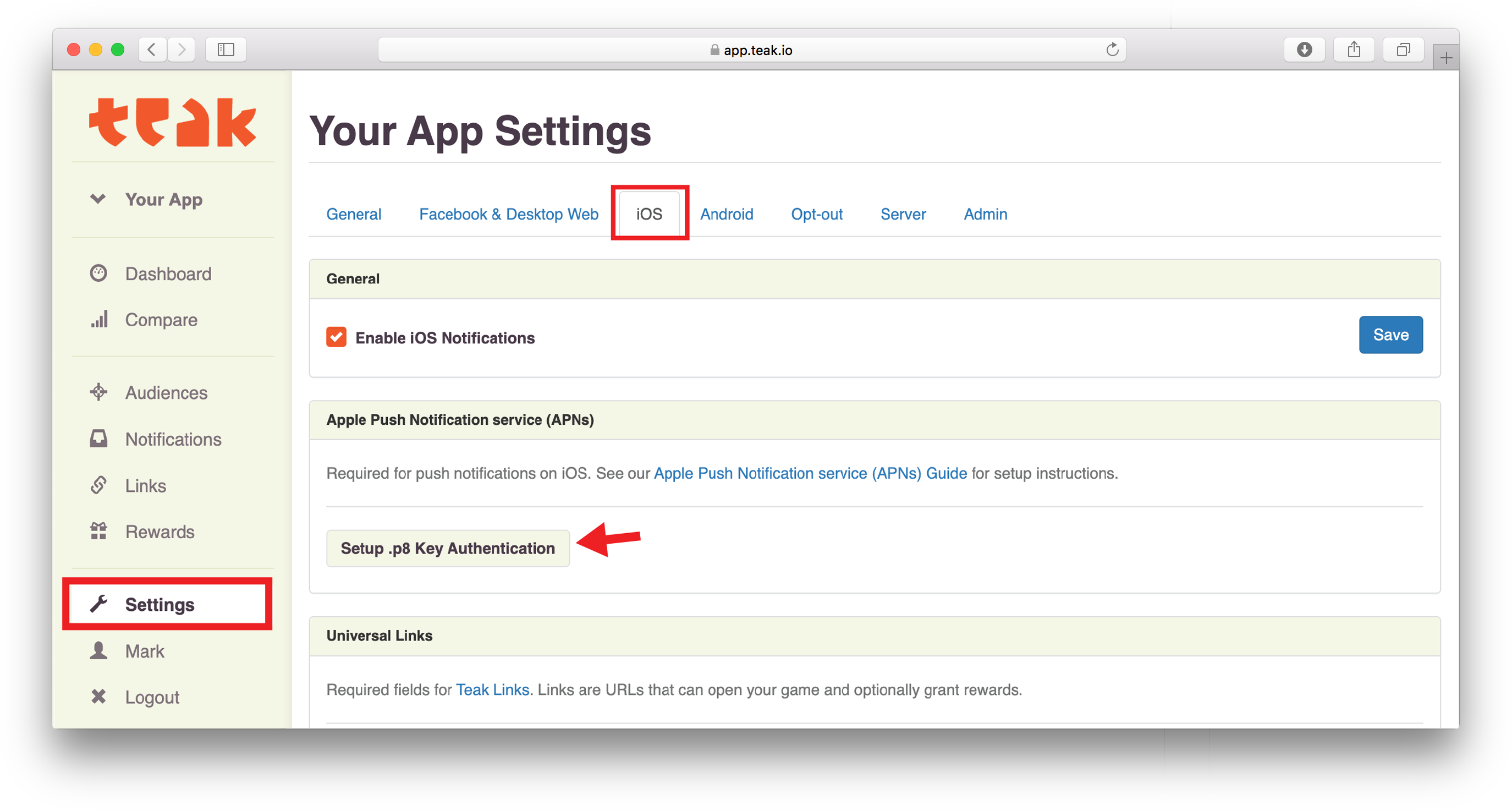
-
In the modal that appears, click Select .p8 Key File and select the .p8 file you just downloaded.
-
Enter the Key ID for the key and Team ID for your Apple Developer Team.
-
Enter the Bundle ID for your game.
Teak cannot verify the accuracy of your Bundle ID. Please ensure that the Bundle ID is entered exactly as it appears in Xcode or in the Identifer column in the Certificates, Identifiers & Profiles list on your Apple Developer account. -
Click Save to upload your Apple Developer Team Key to Teak.
-
You’re done! Remember to save the Apple Developer Team Key to a place where you and other team members will be able to locate it easily if you need to set up other games or environments connecte dot the same Apple Developer Team.
Okay, iOS is done, let’s move on to Android.