Finding your Amazon Device Messaging Credentials
Before you Begin
Before you begin, you will need the following
-
An account on the Amazon Developer Console with access to your game
-
An account on Teak with access to your game
Navigating the Amazon Developer Console
Select
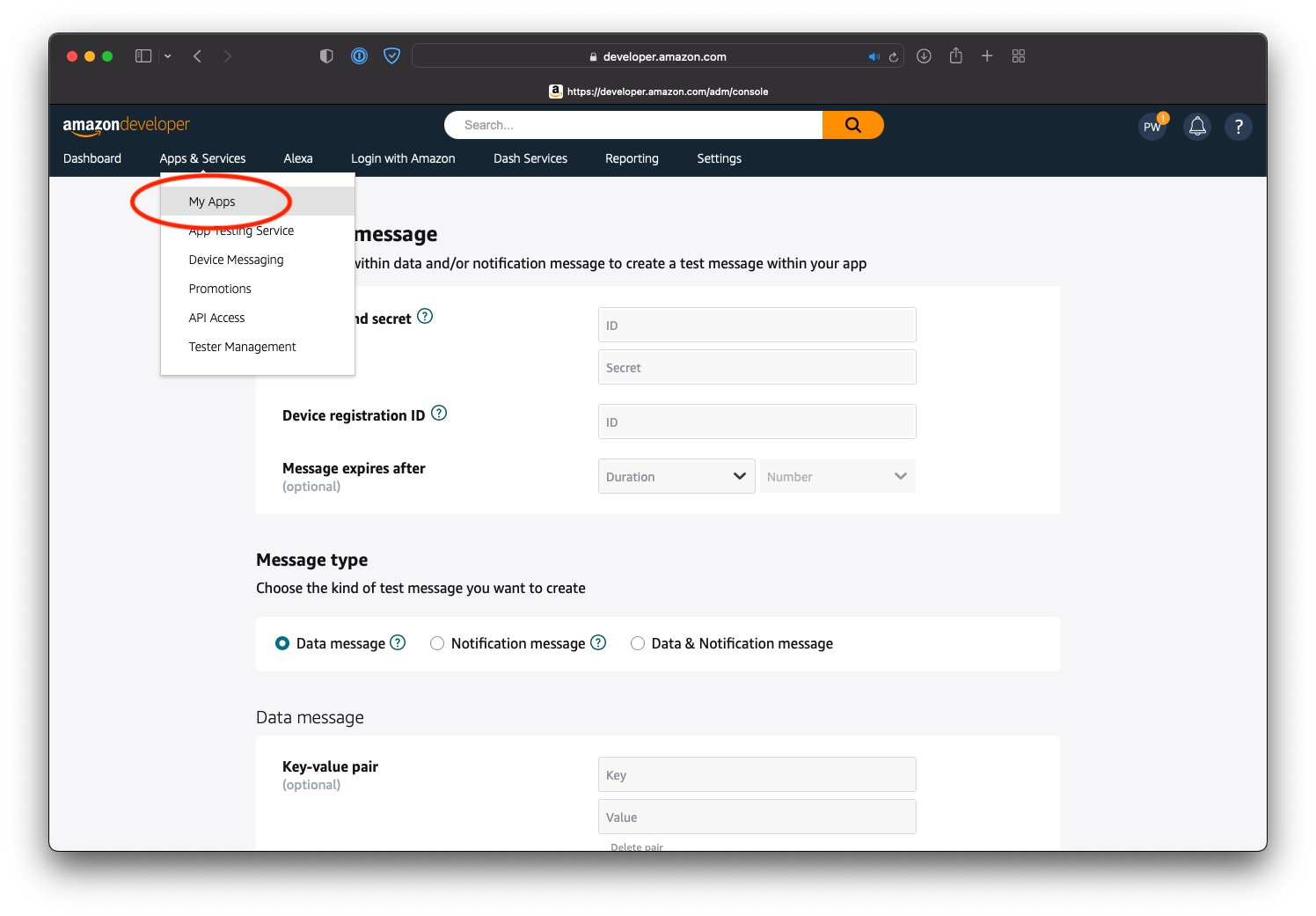
Select your app from the list, and then select App Services
Then select
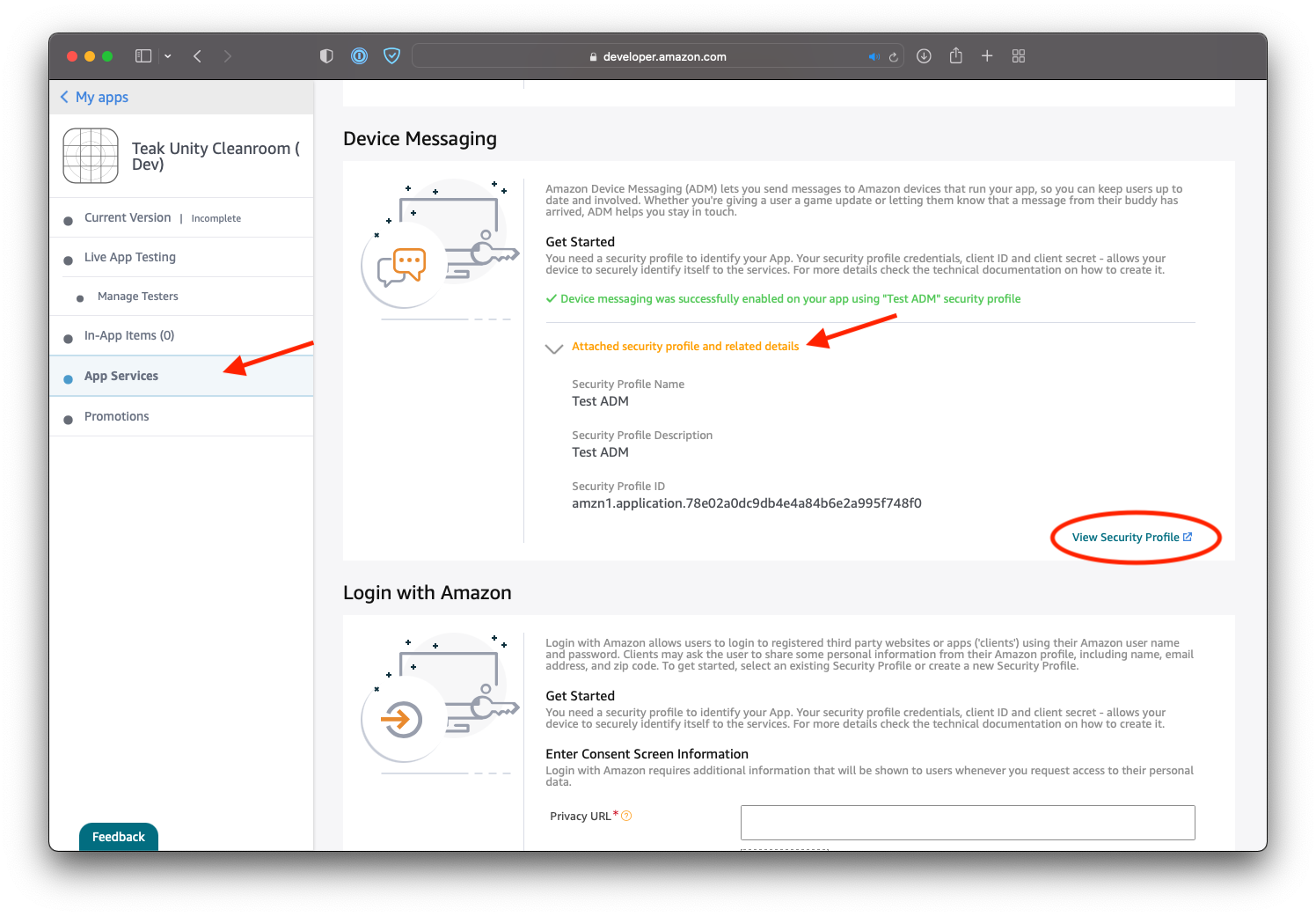
Client ID/Secret for the Teak Dashboard
To get the values you need in order for the Teak server to send notifications to your app, select
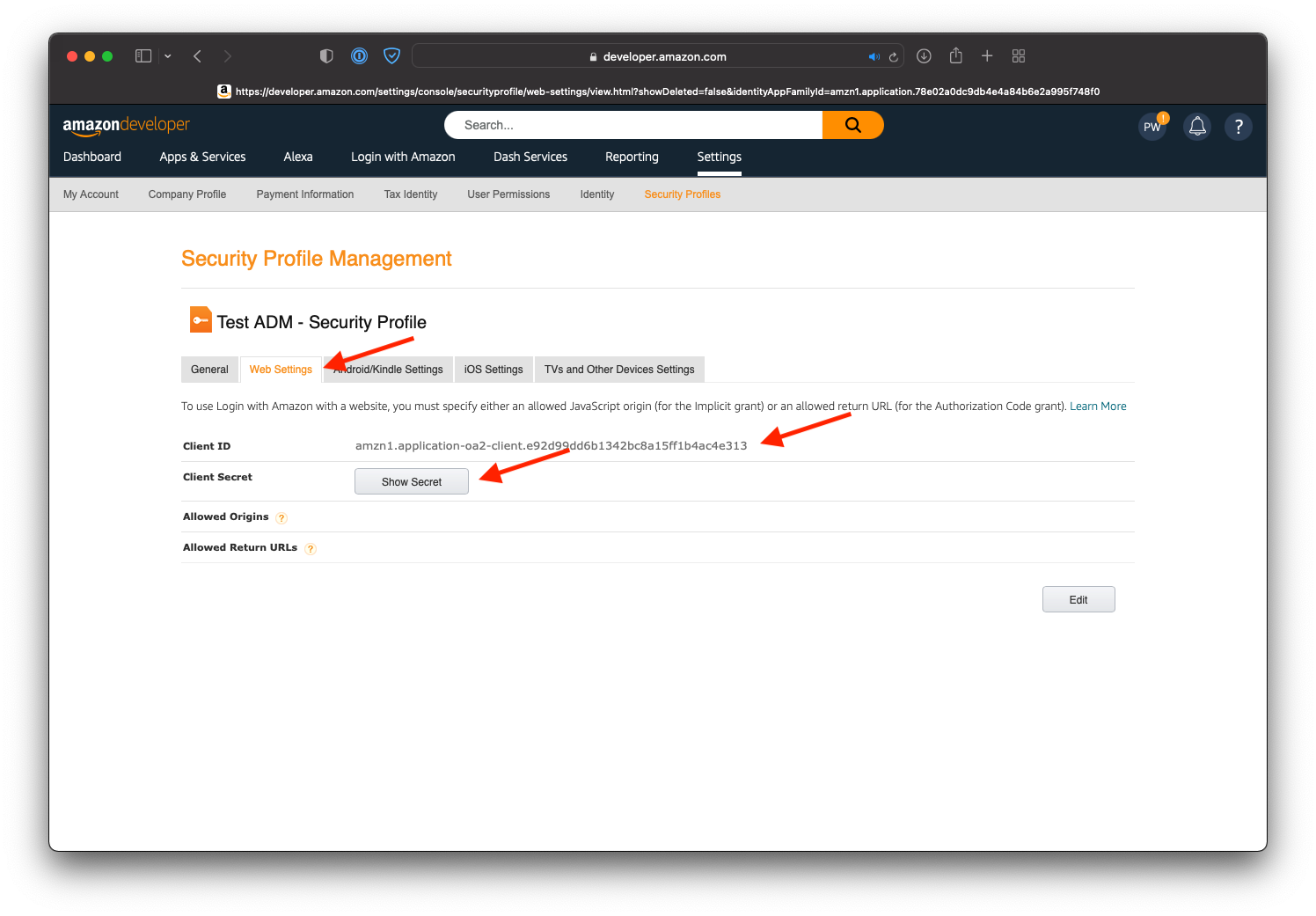
Copy the value in the Amazon security profile for Client ID into the Teak Mobile
Settings for your app for ADM Client ID.
Copy the value in the Amazon security profile for Client Secret into the Teak Mobile
Settings for your app for ADM Client Secret.
API Key for the Game Client
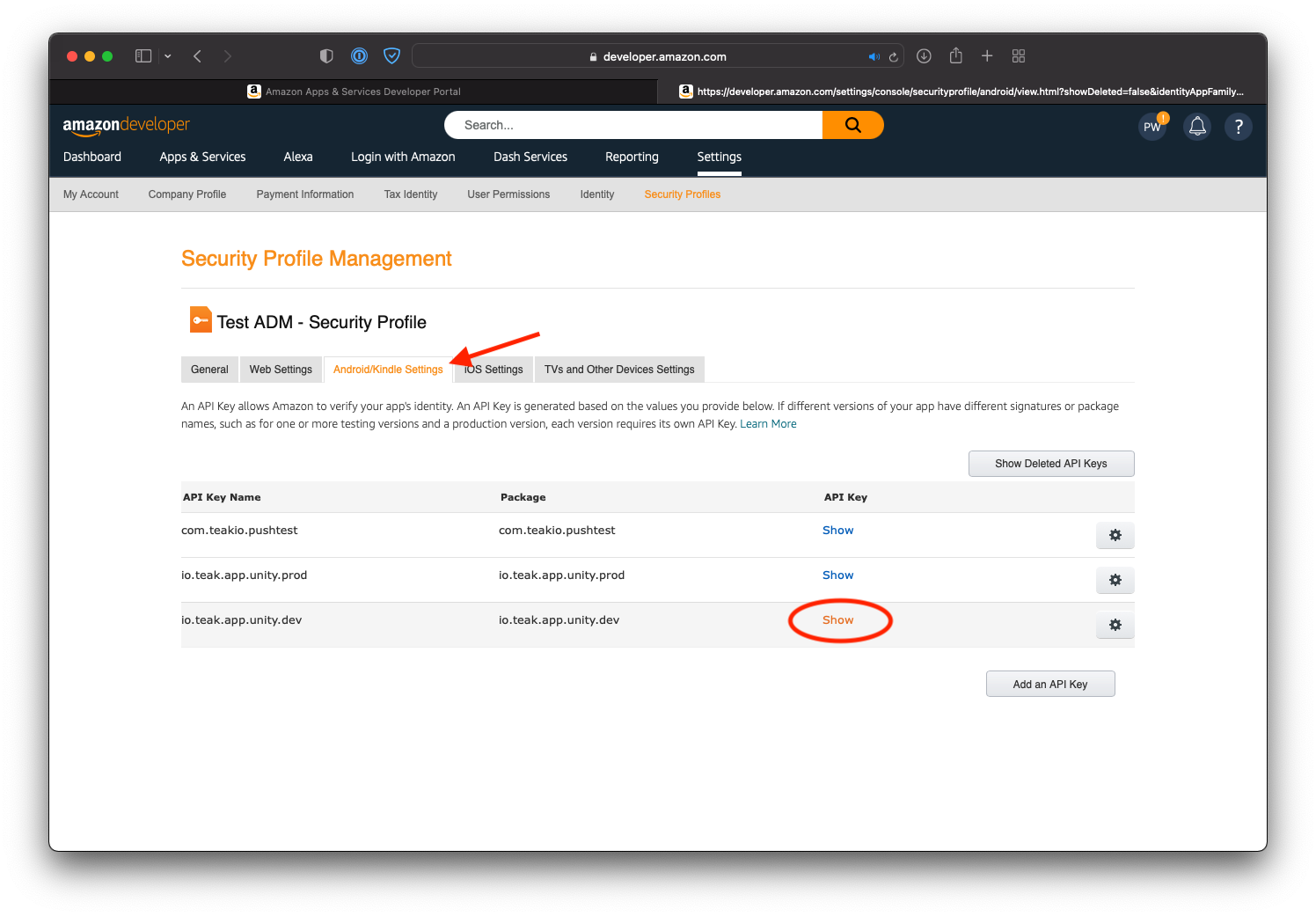
Select Android/Kindle Settings then select Show for your app to view the API Key.
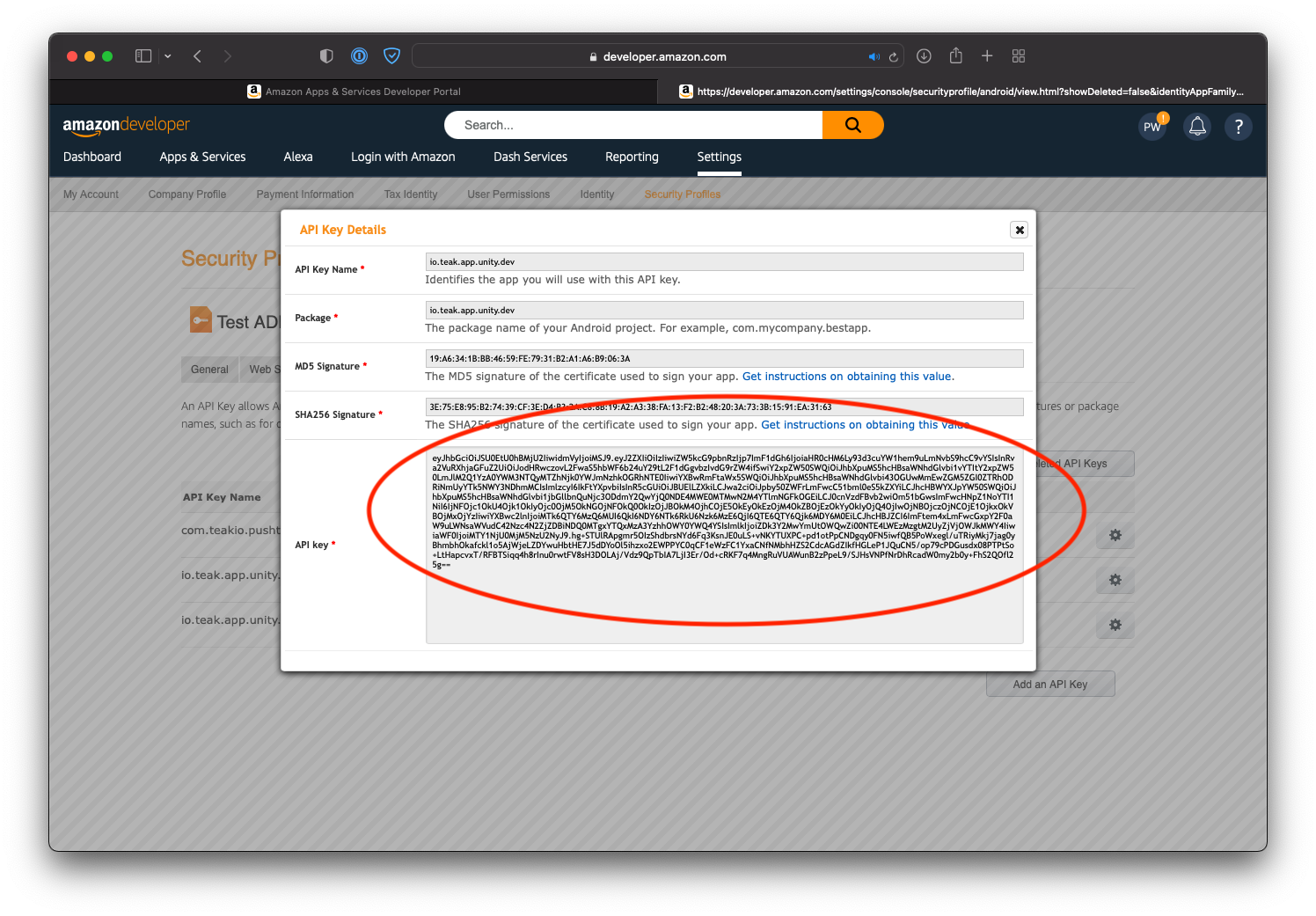
These values will be used for Amazon configuration of the game client.