Audiences
Creating Audiences is as simple as designating a single rule or as complex as triggering on specific behaviors to move players through a marketing funnel. You can create Audiences to distribute Messages to qualified players, to trigger specific Messages, or as segmentation for Tiered Rewarding.
Audience Set Up
-
Select "Audiences" from the left rail. You’ll start with the "New Audience" button at the top of the page. This brings up the Audience builder.
-
Give your audience a name. Much like with messages, it’s suggested that you use a naming convention that you can follow easily. A description is optional, but can also be helpful.
Now it’s time to set the rules! Some basic rules will be available when Teak is first implemented. Others can be added as Player Properties or Custom Events with your Development Team or the help of the Teak team.
Audience Creation by Rules
Creating your own Rules offers the opportunity for dynamic Audiences. To get started with Rules, you’ll always begin with one of the following options:
Played
This rule selects players based on when they had a session. All players who had a session within the timeframe will be matched by this rule.
| This is not "last played". If the timeframe is "between 2 days and 3 days ago", then all players who had a session between 2 days and 3 days ago will be matched, even if they have played more recently. |
Installed
This rule selects players based on when they had their first session in your game.
| It is not possible to target players who have downloaded your game from the store but have never launched it. |
Campaign Engagement
This rule allows targeting players based on how they have engaged with your push notifications, emails, or shared Links.
Custom Events
These are not typically used, but are generally set up in conjunction with the Teak team for a customized solution. (See: Teak.TrackEvent(string,string,string), and Teak.IncrementEvent(string,string,string,long))
Player Properties
These are custom Strings and Integers set up by your dev team. If you choose Player Property as a rule you will see the full list of properties available for segmentation. (See: Teak.SetNumericAttribute(string,double), and Teak.SetStringAttribute(string,string))
| Numeric properties are represented by 8-byte floats. |
You can set as many rules as needed to get to your ideal audience. After the first Rule is set, you can qualify each additional rule with "And" or "And Not" logic.
Example: If you wanted to target players who were active in the last month, but not in the last week, you could set up the following:
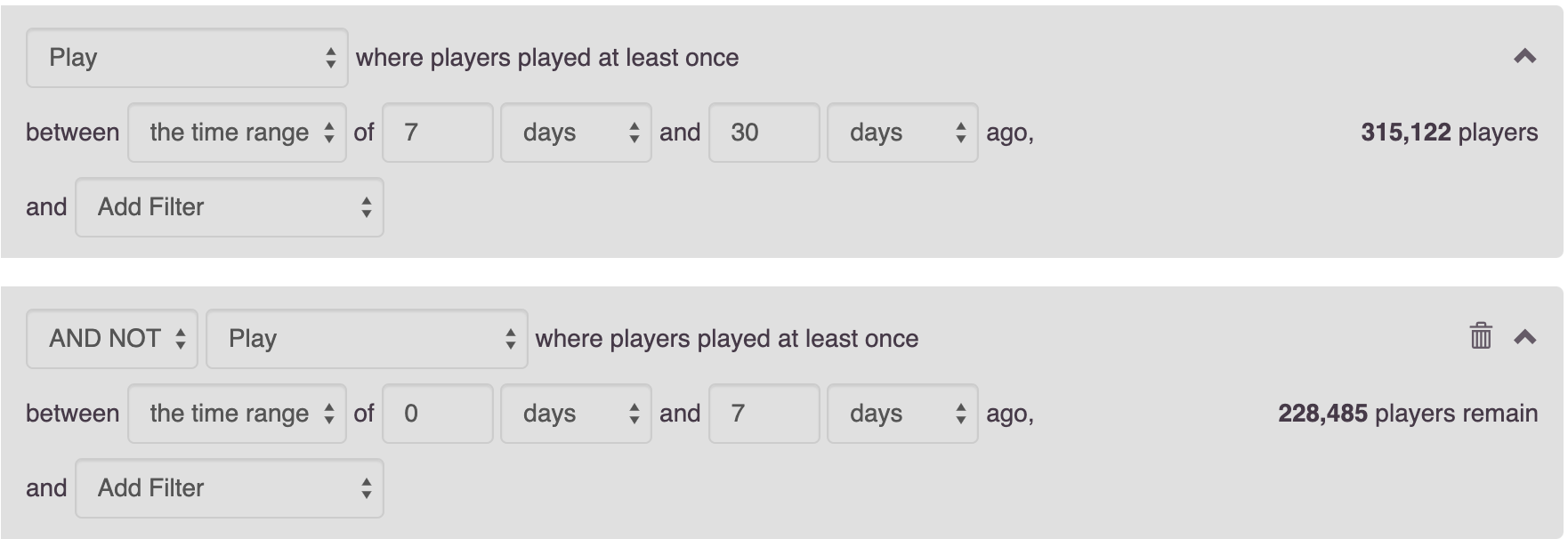
Audiences
This rule selects players based on their inclusion in other Audiences. You may select any number of Audiences and a player who is in any of them will be matched by this rule. You can select both other rule based Audiences or Audiences made by uploading a list.
| This rule updates like any other rule. If a player later leaves all selected Audiences then they will no longer be matched by this rule in the current Audience either. |
Filters
Filters allow you to further refine your Audience. (Filter options are further defined in the Glossary)
You will find the Filters vary based on your Rule choices, but Country, Platform, Device Model, Device Manufacturer, Channel, Event Count, and Event Days provide the most utility.
As with rules, you may refine Filters to include players who either qualify, or do not qualify, for specific criteria.
Example: Players who have Purchased in the last 30 days, and Filter by Platform for those who have spent on Android
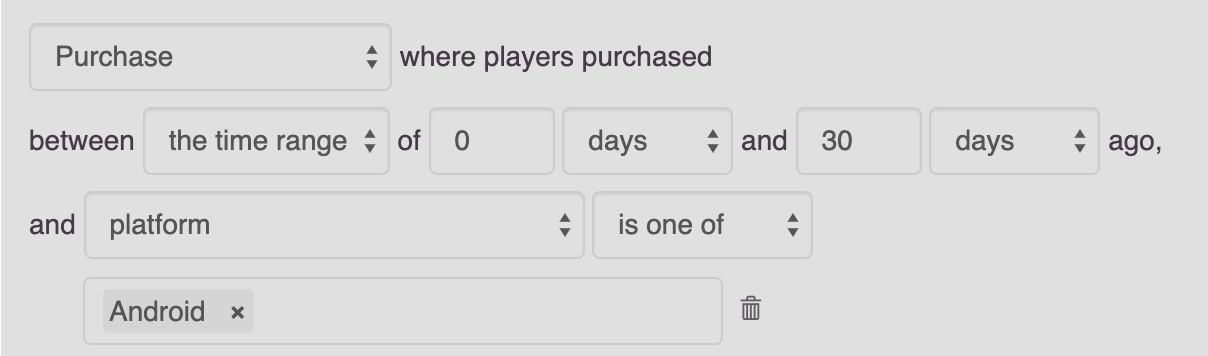
This will give you all players who have purchased in the month on Android. They may also play on iOS or Facebook.
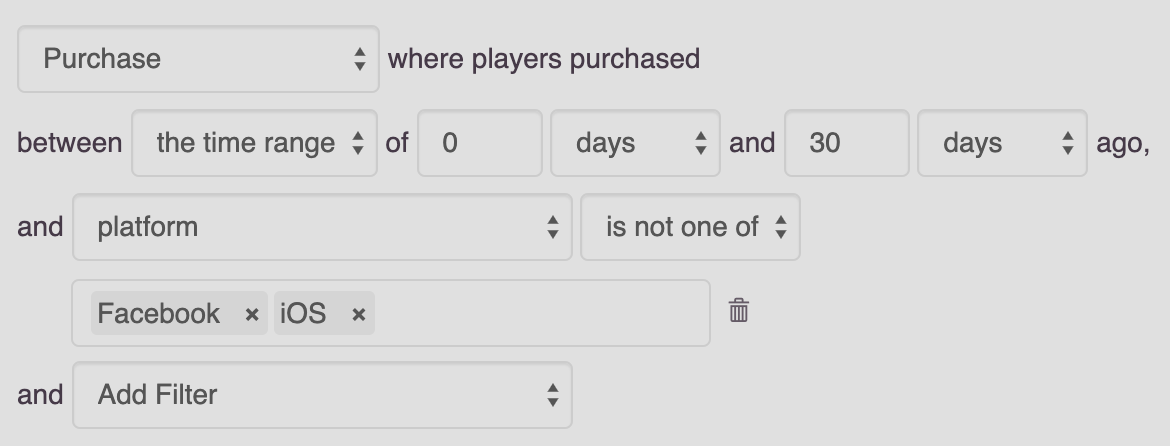
This ensures you get the players who are exclusively on Android.
- The "Notification" Filter
-
This is specific to Campaign Engagement. After selecting how a player may or may not have engaged with a Campaign, you can fine tune your rule with specific messages or links.
- Player Property Filters
-
You will see different filters depending on if the property is String or Integer.
- Options for Strings
-
-
It is
-
Is not
-
Starts with
-
Ends with
-
Includes
These are not case sensitive.
-
- Options for Integers
-
Integers let you filter by the greater than or less than properties.
- Audience Sizes
-
As you begin to implement Rules, the Audience sizes will update on the right side of the Audience Builder, and the total size will update in the Audience list. Teak loads new data every minute.
For Audiences with Tiered Rewards or associated Scheduled Messages, Teak will update approximately every ten minutes; all other Audiences update approximately every hour.
On the Audience list you can also click on the current total to view a graph of the Audience’s size over time
Audiences’ Associated Value
After creating a desired Audience, you can begin to determine its value.
At the bottom of the Audience Builder you will see a breakdown. It defaults to showing the number of players, the average lifetime spend, the total number of players that have spent, and the amount.
You can further evaluate this information by changing the "Lifetime" value to any of the default date settings, or create your own custom timeframe.
In addition, you can expand the detailed data. Here you can evaluate the overall value of the Audience, and player spend.
Audience Creation by Upload
Uploading a .CSV or .XLSX file is a great way to ensure a very specific set of players is sent a Message. No headings are necessary, and the only thing that will be uploaded is the first column of player IDs.
After the upload, save your Audience, and an email will be sent with the details on your list.
Audience Creation by Segmenting
The Segment option is a helpful shortcut to create a new audience based on an existing audience.
In the Audience list, you can find Segment in the dropdown for existing audiences. When creating a new Schedule, the Segment option appears next to the selected audience.
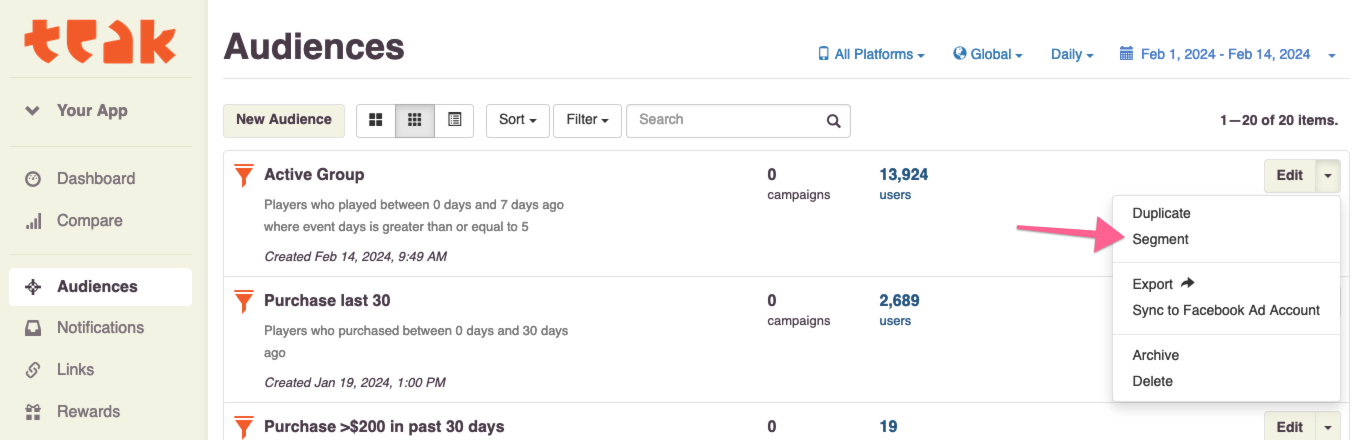

Segment creates a new Rule Based Audience with "Players whose Audiences are any of…" prefilled with the audience you are segmenting. Add additional rules to refine which players you want to reach with your new audience.
A segmented audience will update if the definition of the original audience is updated.
- Segmenting is useful for
-
-
Targeting players from an uploaded list who recently played, purchased, or tapped on a notification, message, or link.
-
Targeting purchasers who are also in an existing lapsed player Audience
-
Targeting lapsed players who are also in an existing VIP Audience
-
Additional Exploration
Beyond creating Audiences for Messaging, the Audience Builder can be a valuable analytical tool. For instance, if you are doing exploratory research on a new campaign, want to gain an understanding of how people are interacting with your game, or need to review some deeper analytics on your Messages, Audience Builder might be able to help. There are a few helpful Audience examples for inspiration.
Example Use Cases
-
New Players who run out of currency in the first 12 hours, and don’t purchase
-
Players who do not live in the US, and logged in for 3 consecutive days then not the last 3
-
Players who have entered the game through Emails, but not other Messages or Links, between January 1, 2022 and January 31, 2022
Using Teak Audiences in Facebook Ad Campaigns
Another valuable Audience creation tool is being able to use any Audience within your Facebook advertising. Of course, there are privacy limitations to consider, but there are still ways to get a lot of value from this option in your UA or Reactivation strategy.
You can use Teak Audiences to target specific players (Retargeting) or create look-alikes of your most valuable players (UA).
-
You will likely want to create a specific campaign within Facebook Ads for your Teak Audience Strategy.
-
From "Audiences" on the left rail, find the Audience you would like to use.
-
Click the down arrow on the right to reveal more options.
-
Selecting "Sync to Facebook Ad Account" will allow you to choose an account that has been linked to Teak. If this is your first time, you will need to accept the Terms of Service and link the Facebook account you use to manage ads to Teak.
-
You can choose your campaign and begin uploading your Audience