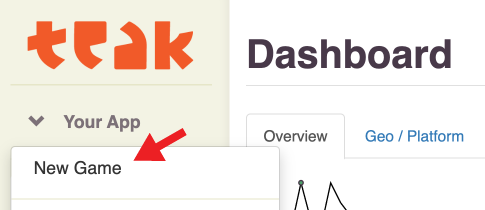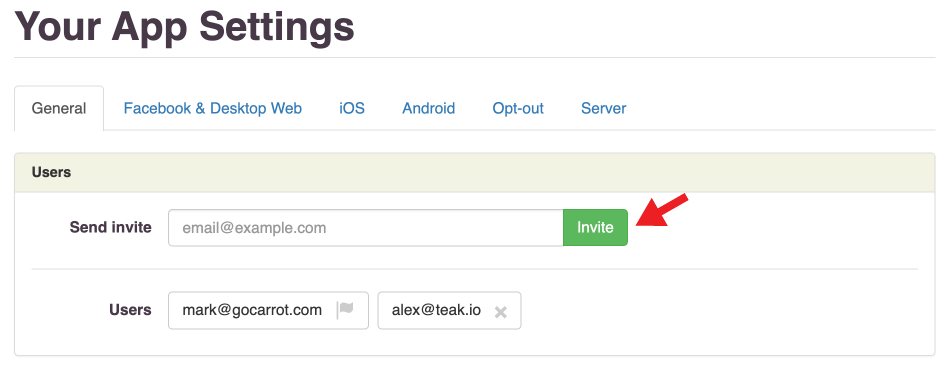Setting up a New Game
Create an Account
If you haven’t already, sign up with your work email at https://app.teak.io/signup
If you were invited by a team member, you can follow the link in the email to join.
Find or Create Your Game
Depending on who in your organization signed up first, you may need to create a game project or join an existing one.
Create a new game
Game list dropdown
To create your first game project, click Add Game on the Welcome screen.
If you already have a game set up and need to create another one, click on the name of your game in the sidebar to open the game list dropdown. Select New Game.
Follow the prompts to get your game setup.