Getting Teak on Your iOS Device
To get our Unity Game up and running on an iOS device we need to make sure we check all the boxes to make Apple happy. Be prepared for a whirlwind tour of the weird corners of the Apple Developer portal.
You will need:
-
Apple Developer Account with Admin Permissions
-
A Mac w/ Xcode installed
Configure Apple push notification certificates and upload to Teak
These certificates are separate from your Development and Distribution certificates; follow the detailed instructions here if you’re not familiar with creating certificates. Here’s a quick summary of the process:
-
Enable push notifications for your game on your Apple Developer portal.
-
Create a new Certificate Signing Request from your Keychain and upload to Apple.
-
Download your new certificate from Apple and open it in Keychain.
-
Export the certificate as a .p12 file.
-
Upload the certificate to Teak from your Teak dashboard. Go to Settings > Mobile and click "Manage APNS Certificates" in the "iOS" section of the page.
Create a new iOS build
In Unity, select File > Build Settings. Click on Player Settings. Double check that the bundle ID on your .p12 certificate (something like "com.MyGameCo.MyGame") matches the bundle ID in your Player Settings. Ensure that you are building for iOS, and create a new build that will include Teak. Open your new build in Xcode.
You should now see Teak in the Targets menu in the sidebar. Go to the Signing & Capabilities tab:
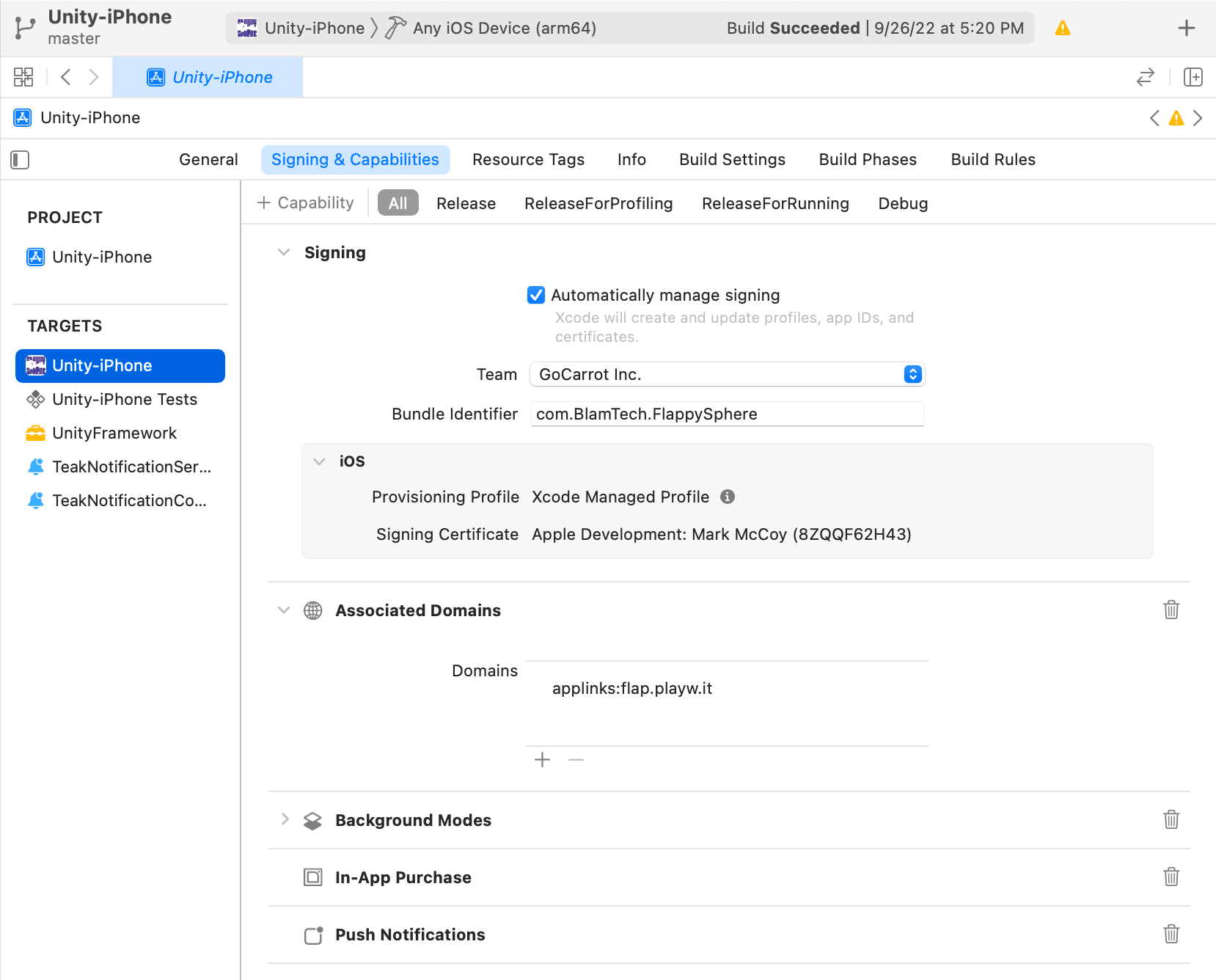
Selecting "Automatically manage signing" and choosing the development team associated with this application should sign everything, including the TeakNotificationService and TeakNotificationContent. Double check by opening them from the Targets menu and looking to see that your signing certificate is listed.
Make sure that the Push Notifications icon shows up in the settings for your main target app. If not, click the "+" button on the ribbon above your Signing settings, find Push Notifications, and double-click to add it.
Now you’re ready to build your app as usual and get it onto your iOS device.
Connect an iOS device
Once your new app is on your iOS device, opening it should pop up a dialog box asking for permission to send notifications. Click Allow, and begin playing your game. Once you reach the point where your game script identifies a player, you’ve done everything you need to see Teak working.